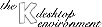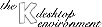
Next
Previous
Table of Contents
This section is for users who prefer to learn by exploring and want only a
brief orientation to get started. Later sections provide a more thorough
introduction to the environment, with helpful hints and shortcuts. If you are
impatient to get started, skim this section, go play for a bit, then come back
and peruse the other sections of this guide as needed.
Note: KDE provides a highly configurable desktop environment. This overview
assumes that you are using the default environment.
A typical KDE desktop consists of three areas:
- A panel at the bottom of the screen, used to start
applications and switch between desktops.
Among other things, it contains
the Application Starter, a large "K" icon which displays a menu of
applications to start when clicked.
- A taskbar at the upper-left corner of the screen, used to
switch between and manage currently running applications. Click on an
application on the taskbar to zip to the application.
- The desktop itself, on which frequently used files and folders
may be placed. KDE provides multiple desktops, each of which has
its own windows. Click on the numbered buttons on the panel to switch
between desktops.
Here are a few quick tips to get you up and running.
- To start an application, click on the "K" button on the panel
(called the
Application Starter) and
choose an item from the menu.
- Click the icon that looks like a folder with a picture of a house
on the taskbar to access the files in your home directory using
kfm, KDE's File Manager utility.
- Choose Application Starter >
Utilities > Terminal to get a
Unix command prompt, or press
Alt-F2 to get a mini
command prompt window to execute a single command.
- Choose the KDE Control Center item on Application Starter to
configure KDE.
- Press
Alt-Tab to switch between apps and Ctrl-Tab to
switch between desktops using the keyboard.
- Use the right mouse button to access context menus for the panel,
desktop, and many KDE applications.
Next
Previous
Table of Contents