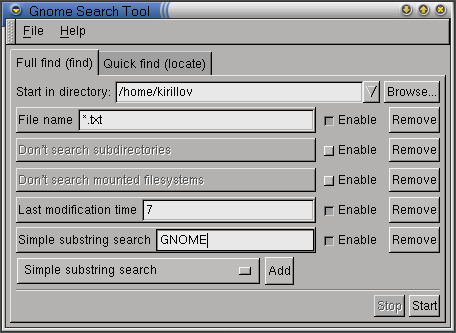Search Criteria
In addition to the simple filename search described above, the GNOME Search Tool allows you to specify other criteria. To do so, you should select the appropriate criteria type from the drop-down list (located to the left of the Add button), and press Add. This will add this criterion to the already existing ones. GNOME Search Tool will search for files meeting all of the specified criteria. For example, shows search for all files with extension txt which were modified during the last 7 days and which contain the word GNOME.
You can remove any of the criteria you had previously added by pressing Remove button next to it. You can also temporarily disable a criterion by unchecking the Enable check-button next to it.
Below is the list of all possible criteria types:
Filename search by filename. As usual, you can use the wildcards * and ? in the search. Remember also that UNIX file names are case-sensitive.
-
Don't search subdirectories if this option is selected, GNOME Search Tool will not search the files in the subdirectories of the start directory.
File owner search by the name of the user owning the file.
File owner group search by the name of the group owning the file.
Last modification time search for files which were modified during the last N days (to be precise, during the last N*24 hours).
Don't search mounted filesystems if this option is selected, GNOME Search Tool will only search in the subdirectories which are mounted on the same device (disk) as the starting directory. For example, if the starting directory is / and is mounted on /dev/hda (first hard drive), and it has a subdirectory /home which is mounted on /dev/hdb (second hard drive), then /home will not be searched. This option can be useful to exclude files on the removable media (CD-ROM, floppy) from the search.
-
Empty file this criterion matches the empty file. Mostly used by system administrators for system maintenance.
Invalid user or group matches files whose owner or group is not known to the system. This option can be useful when searching for files belonging to users who have been removed from the system. Mostly used by system administrators for system maintenance.
-
Filenames except matches all files except those whose filename is given. As before, you can use wildcards. For example, if you specify in this field *~, GNOME Search Tool will exclude from the search all files with names ending with tilde (~).
Simple substring search matches all files that contain given substring. Since this option involves reading contents of every file, it can slow down the search significantly. Note: you can't use wildcards with this option.
Regular expression search matches all files that contain given regular expression. Since this option involves reading contents of every file, it can slow down the search significantly.
-
Extended regular expression search matches all files that contain given extended regular expression. Since this option involves reading contents of every file, it can slow down the search significantly.