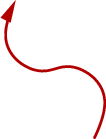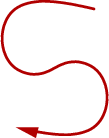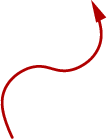Mouse Gestures
Mouse gestures provide an easy way to quickly issue commands to Galeon without even having to move the mouse outside of the browser window.
Gestures can be enabled for either the middle or right mouse button through the Mouse preferences page. To perform a gesture, depress the appropriate mouse button in the browser part of a Galeon window, move the mouse in one of the following patterns, and then release the button. The cursor will change while the gesture is being performed.