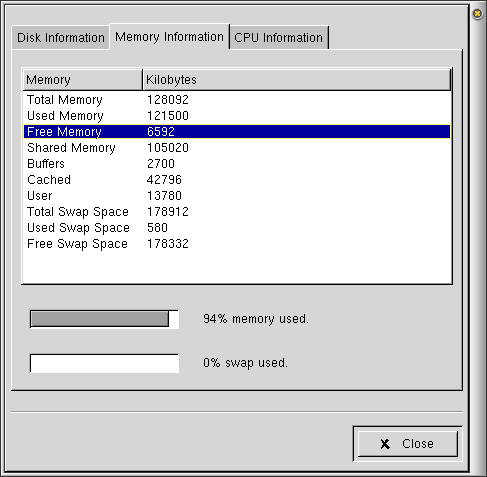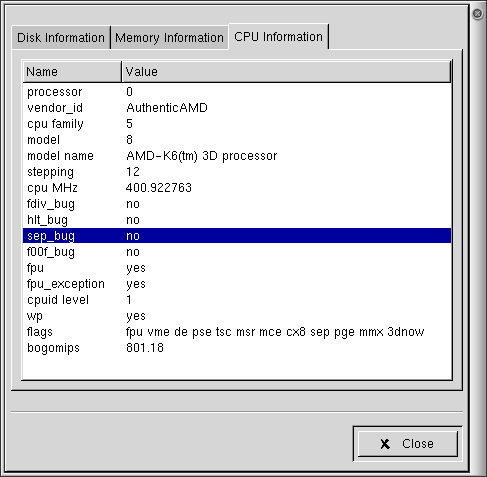Using Guname
Guname displays a variety of basic information about your system. This section describes basic usage of Guname.
Basic usage
Starting Guname opens the Main window, shown in .
In the main window, Guname shows the operating system distribution your computer uses, the operating system, the distribution version, the operating system version, the operating system release, the processor type, the host name, the name of the user who invoked Guname, the name of the X display and the status of the system: up time (the length of time since your computer was last booted), the current number of users and three numbers representing "load" - the average number of processes running on your computer over the last minute (the first load number), the last five minutes and the last fifteen minutes.
The main window includes a text box that scrolls through a list of the many contributors to the GNOME project.
The main window also includes three buttons that allow you to take further action: Detailed Information..., Save Information to File..., and Email Information.
Detailed Information
The Detailed Information window provides data on disk usage, memory and your CPU.
Disk Information
In the Disk Information window, Guname provides an accounting of the amount of space on each of your filesystems and how it is allocated.
You'll see a box for each of the mounted disk drives and/or disk partitions on your computer. The position of the display bar and the numbers above and to the left of it indicate the amount of space used and available on the disk, and who the space is allocated to.
The label at the top of each box identifies the drive or partition it's measuring. /dev/hda1, for example, measures the first partition on the first hard drive (hda). /dev/fd0 indicates it's the first floppy disk. Other identifiers can include /dev/sda, for the first SCSI hard drive, and /dev/sga for the first generic SCSI device.
Memory Information
The Memory Information window provides details on how much memory your computer has, and how it is allocated, including the amount currently in use.
CPU Information
The CPU Information window tells what kind of processor your computer has, who made it, how fast it goes and other details about its operation.
Saving or Mailing Information
Guname's main window gives you two ways to save information for later use.
Clicking on the Save Information to File... button opens a standard save window, prompting you for the name and directory location in which to save the file. Guname then saves a text file with all the basic information contained in the application's main window.
Guname also offers the option of emailing the system information. Clicking on the Email Information... button opens a dialog box prompting you for the email address to which you'd like the information sent.